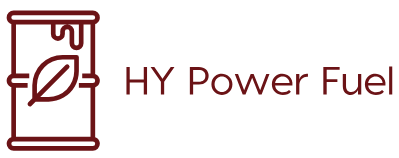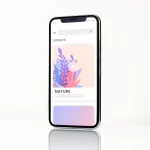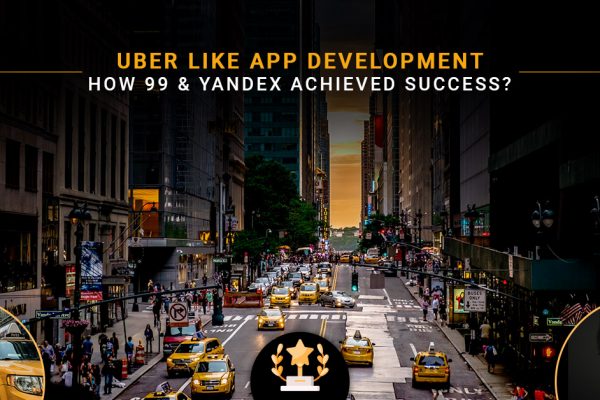Are you getting cookie clearing notification on your iPad? Each time you try to browse on the internet and it is notifying you that it is time to clear your cookies and data- this is indeed embarrassing. Now it’s time to fix this problem.
A little concept about cookies
Considering that you have no idea about what is a cookie? Or what purpose it is used for? Let’s elaborate on the topic in a nutshell. The cookies are messages which are sent by a web server to your web browser when you go searching for a particular website. Your web browsers save this massages in a particular file called cookie.txt. Every time you visit a new site these messages are sent back to the server by a browser. These files can be temporary or permanent.
If you are visiting a site that uses stored cookie (persistent Cookie), it may ask for your personal data like name, email id, etc. to make your search better for the later time. Cookies are not a bad thing and before you clear, all your cookies remember that websites need cookies.
However, read out to learn how to clear the cookies on your iPad.
This is how to clear or enable cookies on iPad
Now everybody knows that the iPad is an iOS product (Operating system of Apple). And Safari is a default web browser on Apple devices. So let’s start with the Safari Browser.
Check the steps below to clean cookies.
- For clearing history and cookies, tap the Settings icon and open Safari.
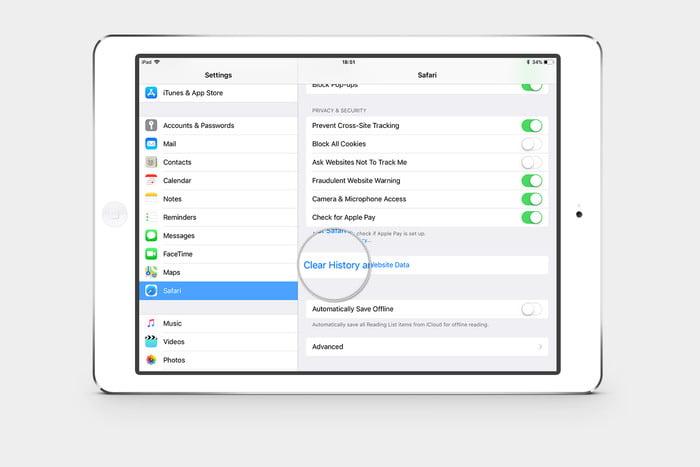
- There you will find “Clear History and Website Data” option. Click clear option.
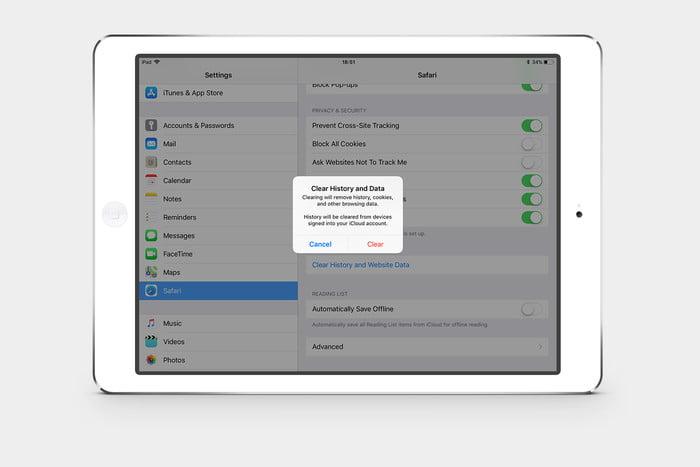
For keeping search history and clearing cookies go to settings > Safari > advanced > Website Data and remove all website data.
Enable cookies on Safari
- Tap on the Setting icon on your home screen
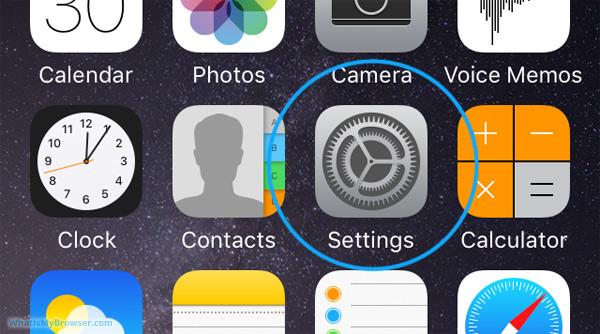
- Scroll on the setting slide bar for the Safari icon
- Click on the Safari menu
- Scroll down to fix your cookies preferences (First party cookies & third party cookies).
How to Clear Cookies in Chrome in iOS
- Open Chrome on your iPad and click top right-hand corner with three dots.
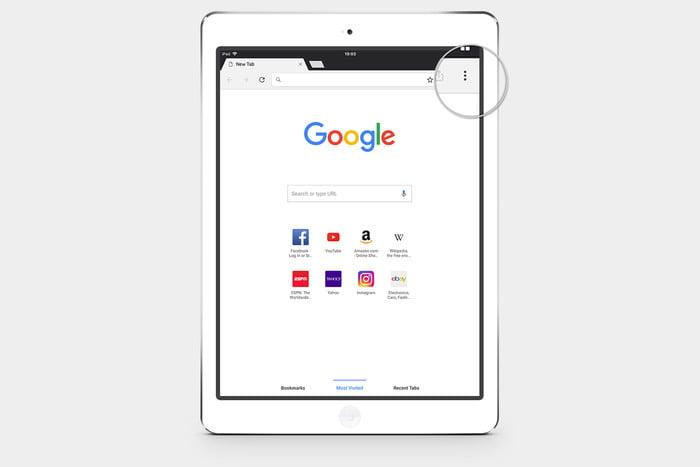
- Scroll down through the drop-down menu and tap Settings.
- Go to privacy option, select cookies, and site data clear portion.
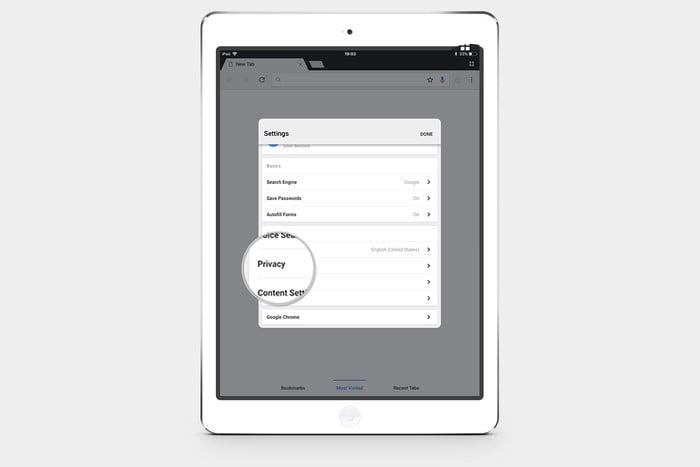
- Tap Clear browsing data at the bottom.
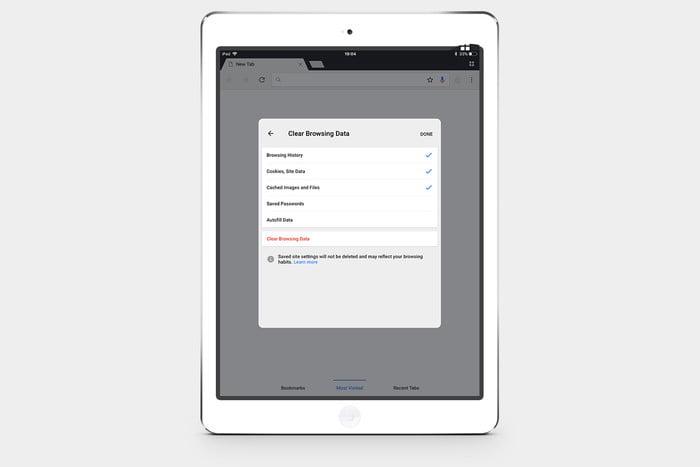
For enabling cookies in chrome tap three dots at top right-hand corner >Settings> Content settings>cookies>enable your preferred setting (first and third party setting).
How to Clear Cookies in Firefox
- In the top right-hand corner of Firefox Interface, there is an icon,
 (Hamburger) click on that.
(Hamburger) click on that.
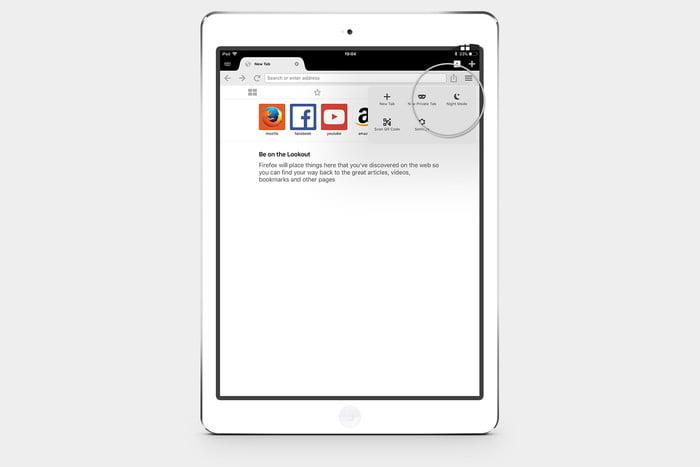
- It will display a menu bar, scroll down for “Clear private data option”, tap on it.
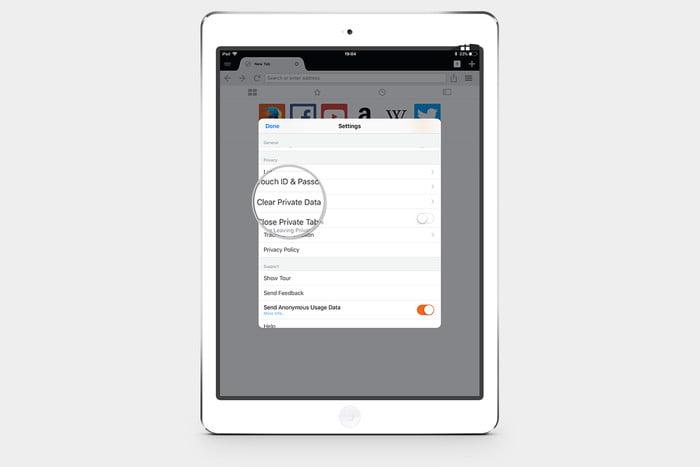
- Select cookies, browsing history, cached and offline website data.
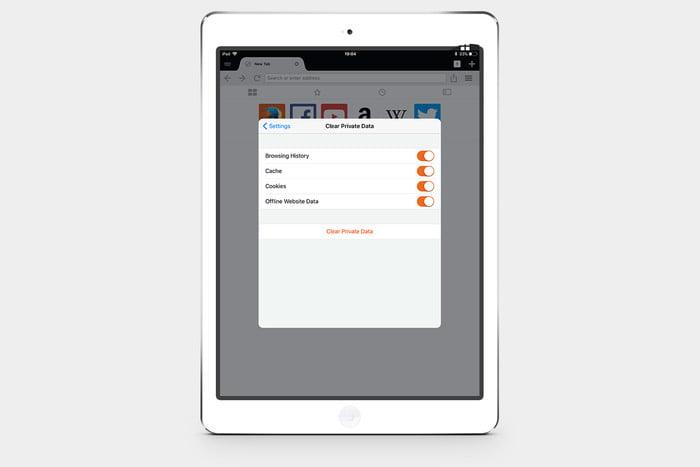
- Tap Clear private data.
For enabling cookies in Firefox open Firefox> Tap three horizontal lines ![]() hamburger icon> tap settings> tap data management> tap on the cookie button. You have enabled cookie settings.
hamburger icon> tap settings> tap data management> tap on the cookie button. You have enabled cookie settings.
Clearing Cookies in Opera
- At the top right corner of the Opera interface tap O.
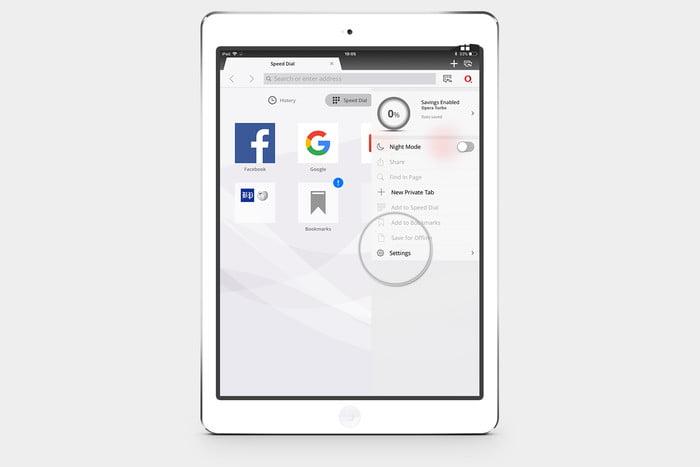
- Select the Clear option.
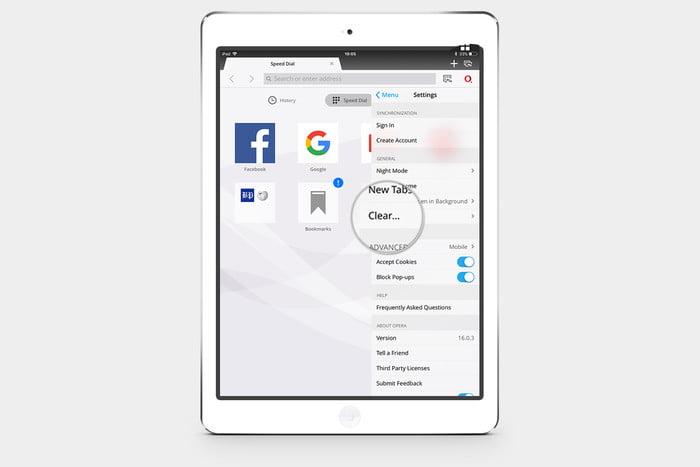
- Click clear cookies and data.
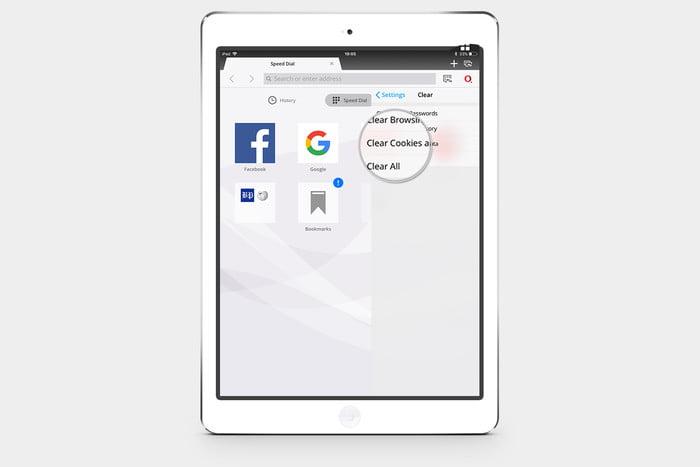
We have more news and article on iPhone or iOS such as how to delete apps on iPhone to let you updated about modern technology.
That’s all! You are good to go now.